I’ve had experiences with certain software manipulating iptables behind ufw and those changes do not show up when I viewed ufw’s status.
Docker is a well known example of this. Simply searching docker ufw in a search engine will bring up this issue immediately. I’ve also had experiences with cloudflared (the program used for cloudflare’s tunnel service) manipulating iptables behind ufw as well.
It’s possible the vpn is doing something similar.
I’m beginning to learn to check iptables as well when it comes to troubleshooting network issues.



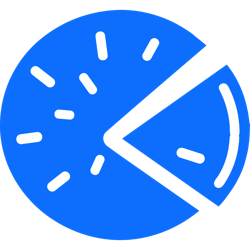
I think it’s great that people are creating and sharing projects even if others exist already.
It should be a good way to learn and get feedback so that current or future projects are better than before. Learning by doing is a good enough reason to do anything.
The layout looks really nice and not distracting.