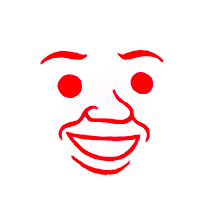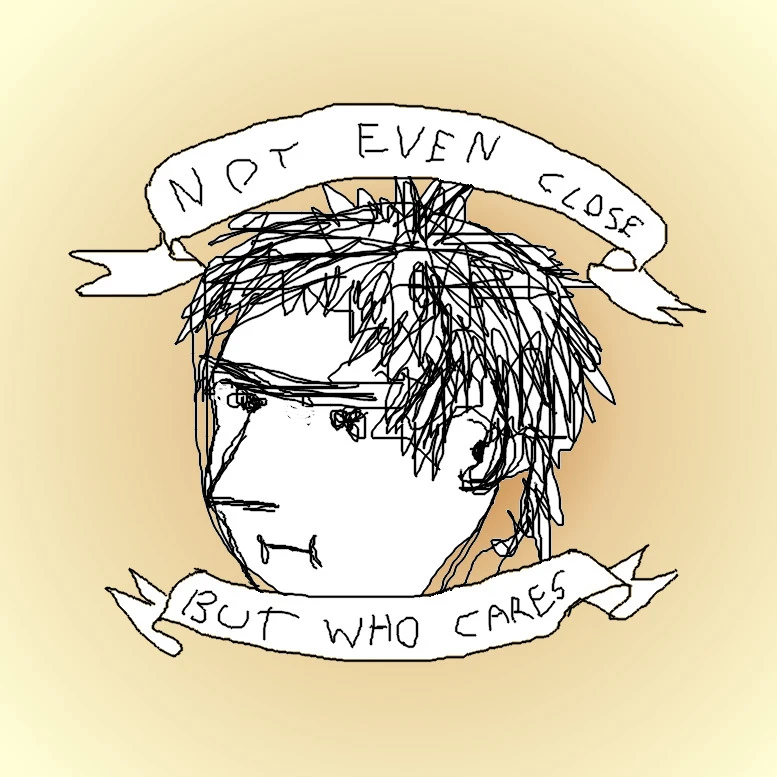tldris great. Basically a crowd-sourced alternative tomanwith much more concise entries. Example:$ tldr dhcpcd DHCP client. More information: <https://roy.marples.name/projects/dhcpcd>. Release all address leases: sudo dhcpcd --release Request the DHCP server for new leases: sudo dhcpcd --rebindWell…slap my ass and call me Mary…
Thanks kind internet stranger!:O
Woah, that’s dope as heck. Thank you!
deleted by creator

deleted by creator
There are dozens of us.
Also, I’ll add:
- Get-Help
- Get-Command
- Get-Member
cdthenlsthencdthenlsmaybe I’ll throw als -aNah you gotta alias ls -a to la for more efficiency.
l
I use -A instead, which doesn’t show “.” and “…”
Don’t forget your
pwdthrown in to get back your bearings!Done be silly, that’s part of my prompt.
deleted by creator
I use this constantly
i rely on this in my job. if i really need it, i’ll be using it often enough that it’ll always be in ^R distance :)
sudo !!to rerun last command as sudo.historycan be paired with!5to run the fifth command listed in history.@[email protected] I’ve been working in the bash shell since 1993 and did not know
sudo !!was a thing. Good lord, I no longer have to press up, press crtl-left a bunch of times, then type sudo enter space anymore. And I can give it an easy-to-remember alias like ‘resu’ or ‘redo’! Ahahaha, this changes everything! Thank you!!We’re all learning tricks in this thread! Grateful for all y’all nerds.
tldrbecause I am too impatient to read through man pages or google the exact syntax for what I want to do.There are exactly three kinds of manpages:
- Way too detailed
- Not nearly detailed enough
- There is no manpage
I will take 1 any day over 2 or 3. Sometimes I even need 1, so I’m grateful for them.
But holy goddamn is it awful when I just want to use a command for aguably its most common use case and the flag or option for that is lost in a crowd of 30 other switches or buried under some modal subcommand.
grephelps if you already know the switch, which isn’t always.You could argue commands like this don’t have “arguably most common usecases”, so manpages should be completely neutral on singling out examples. But I think the existence of tl;dr is the counterargument.
Tangent complaint: I thought the Unix philosophy was “do one thing, and do it well”? Why then do so many of these shell commands have a billion options? Mostly /s but sometimes it’s flustering.
tldr is the first of 4 ways I rtfm. Then -h, man, and then the arch wiki
i never use man at all. It’s just too confusing.
I can appreciate that. Appologies if you know this already, but just don’t like them. Here are some tips.
It helps a lot to get title/subtitle/flag highlighting. By default man pages are hard to use simply because of how dense they are. It’s much easier to skim when you can separate the parts you are looking for up front from the text.
Don’t forget ‘/’, ‘n’, and ‘N’. First way to use man pages more effectively is to search them easily. And you can search via regex. Often I’m looking for more info on a particular flag. So I’ll press ‘/’ followed by ‘^ *-g’. For a g flag.
Take notes on the side. It saves you time later. Your future self will thank you. And you learn a lot by skimming them.
Man pages can be intimidating/confusing, but, imho, it’s worth training that skill. Even if you are slower up front, it’s totally worth it.
thanks for the advice. I knew about the search feature, but sometimes the stuff you need isn’t even on the page. I have no idea how to find what I need when it’s not in “man cmdname” how am I supposed to know that the feature i want has a dedicated page?
how could I find certain commands if i didn’t already know it was a shell builtin and not a command? It’s not like you get a manpage saying “this is not a command”. And even if i did have the idea to open the bash page, it’s still useless, because builtins are their own dedicated page. That sort of stuff. It rarely ever makes things easier for me.
edit, it is occasionally useful phen I have already found what I want on google and just want some more in depth details.
If something is a bash built-in run
help blahfor it’s “man page”But yeah, man pages tick me off. Wait until you learn that there are sometimes more than one per command. I have to Google which page is which because they’re all for specific things.
man foois the equivalent ofman 1 foo. What’s annoying is that the few times I’ve seen something referenced on another page the entry usually just says something like it’s on “the relevant man page” rather than just telling you exactly which.ok but that still entails trying random things until i find it. If I didn’t already know it was a builtin i wouldn’t know to search there. The bash thing was just an example. I have learned this stuff since i encountered the problem. This is just me recollecting my experience of trying to use man
I use
atuin(link) all the timedeleted by creator
deleted by creator
I’ve recently started using
tmuxwhen starting a new SSH session to try to build the habit.I went a little overboard and wrote a one-liner to accurately answer this question
history|cut -d " " -f 5|sort|uniq -c|sort -nr|head -5Note:
historydisplays like this for me20622 2023-02-18 16:41:23 lsI don’t know if that’s because I setHISTTIMEFORMAT='%F %T 'in .bashrc, or if it’s like that for everyone. If it’s different for you change-f 5to target the command. Use-f 5-7to include flags and arguments.My top 5 (since last install)
2002 ls 1296 cd 455 hx 427 g 316 findgis an alias for gitui. When I include flags and arguments most of the top commands are aliases, often shortcuts to a project directory.Not to ramble, but after doing this I figured I should alias the longest, most-used commands (even aliasing
lstolcould have saved 2002 keystrokes :P) So I wrote another one-liner to check for available single characters to alias with:for c in a b c d e f g h i j k l m n o p q r s t u v w x y z; do [[ ! $(command -v $c) ]] && echo $c; doneIn .bash_aliases I’ve added
alias b='hx ${HOME}/.bash_aliases'to quickly edit aliases andalias r='source ${HOME}/.bashrc'to reload them.Helix?
Yup! Migrated from VSCodium; wanted to learn a modal editor but didn’t have the time or confidence to configure vim or neovim. It’s been my go-to editor for 2+ years now.
I’ve been using vi (just the basics) for ~4 years, I don’t think I could be arsed to pick up the keybindings the other way around lol. I’ve heard very good things about Helix, of course
As another longtime Vi user - I had a hell of a time & wound up switching back lol
I think for a lot of folks Helix would be intuitive. Vi has her hooks in me, though.
history -iHoly shit, you’re a madman
ls and cd
I sometimes hit ls and then need to type dir.
The amount of times i tried to dir in linux and ls in windows is mire than I like to admit
clearbecause apparently I am too scatterbrained to comprehend more than one full page of text in the terminalI like using CRTL+L to clear. It’s nice because you can have a command typed out and still be able to press CTRL+L to clear the screen and keep the command typed out.
I almost never use clear because i’m afraid if i will need the text later.(just like infinity tab number on firefox)
deleted by creator
100 tabs is in mobile. I don’t even scroll back to clutter my brain but its there. Tabs are history for me… So I use firefox focus and if there is anything important, i open with firefox.
What script are you reffering to? To log all output? I don’t wanna store that but need an assurance that its there till i close terminal window lol
deleted by creator
slChoo choo!
I really like how nushell can parse output into it’s native structures called tables using the
detectcommand.Unlike string outputs, tables allow for easy data manipulation through pipes like
select foowill select foo key and you can filter and even reshape the datasets.This is great if you need to work with large data pipes like kuberneters so you can do something like:
kubectl get pods --all-namespaces | detect columns | where $it.STATUS !~ "Running|Completed" | par-each { |it| kubectl -n $it.NAMESPACE delete pod $it.NAME }This looks complex but it parses kubectl table string to table object -> filters rows only where status is not running or completed -> executes pod delete task for each row in parallel.
Nushell take a while to learn but having real data objects in your terminal pipes is incredible! Especially with the
detectcommand.There’s are few more shells that do that though nu is the most mature one I’ve seen so far.
Sudo !!
It reruns the last command as sudo.
Pretty useful since I’m always forgetting.