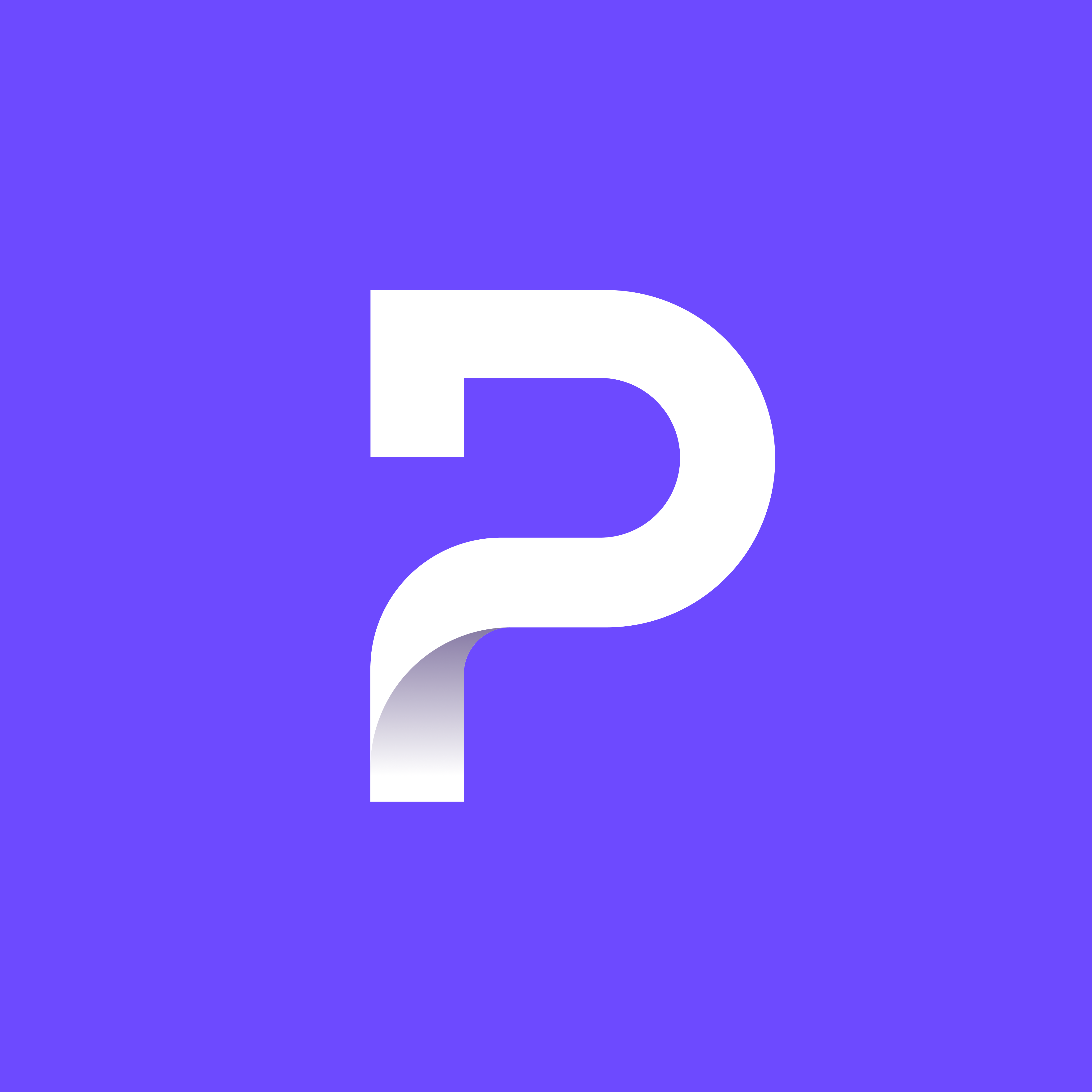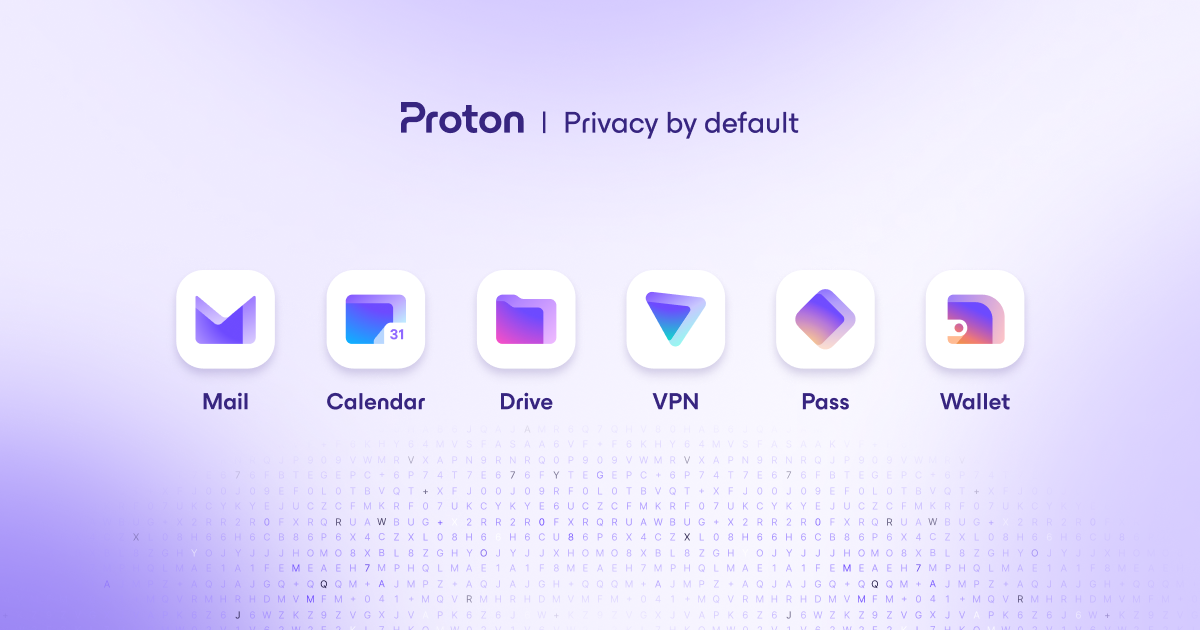I had to ask this from the Proton support, but then found the anser now on my own, while waiting for their response.
When you upgrade Proton Pass on Linux (Ubuntu in my case), you’re asked to verify the checksum. It’ considered best practice and I agree although I’m quite new to Ubuntu/Linux (former MacOS guy).
Anyway the instruction from Proton are
Confirm the package’s integrity. You can verify its checksum on Debian and Ubuntu-based distros with the following command:
echo "<SHA512CheckSum> ProtonPass.deb" | sha512sum --check -
I tried this a bunch of times without success. But what is really meant is that you should open the file mentioned a few lines further down https://proton.me/download/PassDesktop/linux/x64/version.json and copy the checksum from there and modify the command provided by the instructions. So in this case (current version) you should run this command:
echo "d6910cacbcd47a5510a67876b63934b7b74819d4659e36cc698edcd3042358f079351a667458c3ca3ada16ac31649063e50f7d37f00c69e51770fafb6ae50d4b ProtonPass.deb" | sha512sum --check -
Which will give you
ProtonPass.deb: OK
Not that obvious if you’re new to the whole “linux scene”.
I think JetBrains do a better job by providing the JetBrains Toolbox to manage installation and upgrade of their software in a more user friendly UI based way.
Same goes for Tuta Mail that simply has the Debian app announcing there’s an upgrade and you click to apply it and the app restarts…
These ways are more user friendly and akin to what I’m accustomed to from being a Mac user for 25 years.
So if you like me need this extra help in understanding the upgrade instructions for Proton Pass, I hope this post will be of help. Or I find it again myself next time 😀
Nice that you’re using Proton Pass on Ubuntu yourselves and have experience yourselves in upgrading your Proton Pass app through the snap store when prompted by Proton to upgrade. It’s always nice to hear the advice of people who have hands on experience .
Funny though that Proton are providing different and detailed instructions in the actual app and on their web site. I should have realised that I should ignore Protons update instructions and instead use flatpack and snap store in combination, like you obviously did when updating the app.
Also pretty daft of me to share the solution to how to follow Protons instructions.
You don’t really need to check the checksum.
Also, if you’re on Ubuntu, you can officially get the Proton apps from the Snap Store, no terminal necessary. And there’s also unofficial repackages on Flathub.
The snaps while 100% legitimate packages just like the Flatpak ones are not official according to their own descriptions:
NOTE: This is a wrapper of the official package, but it is not verified, affiliated with, or supported by Proton AG.
I believe those warnings are old, I believe Proton recently begun maintaining those themselves. I read some sort of testimonial from Proton about how great the Snap Store is and blah blah blah, though I can’t find the blog post for it.
The apps are from Proton AG on the Snap Store, which is a verified account. And the Proton Mail snap doesn’t have that warning, while for some reason the other two still do.
Edit: found it https://discourse.ubuntu.com/t/snapping-privacy-into-place-proton-s-gpl-powered-journey-with-ubuntu/67251
Well, I’m following the instructions provided by Proton, which feels more accurate than taking your word for how it should be done. In the app itself there’s a link to the page with download and instructions.
Are you using Proton Pass on Ubuntu (Debian)? Have you upgraded Proton Pass on Ubuntu (Debian)? Are you an employee of Proton? By what authority do you hand out this advice?
Also this isn’t about “the Proton apps” in general. It’s about Proton Pass on Ubuntu specifically.