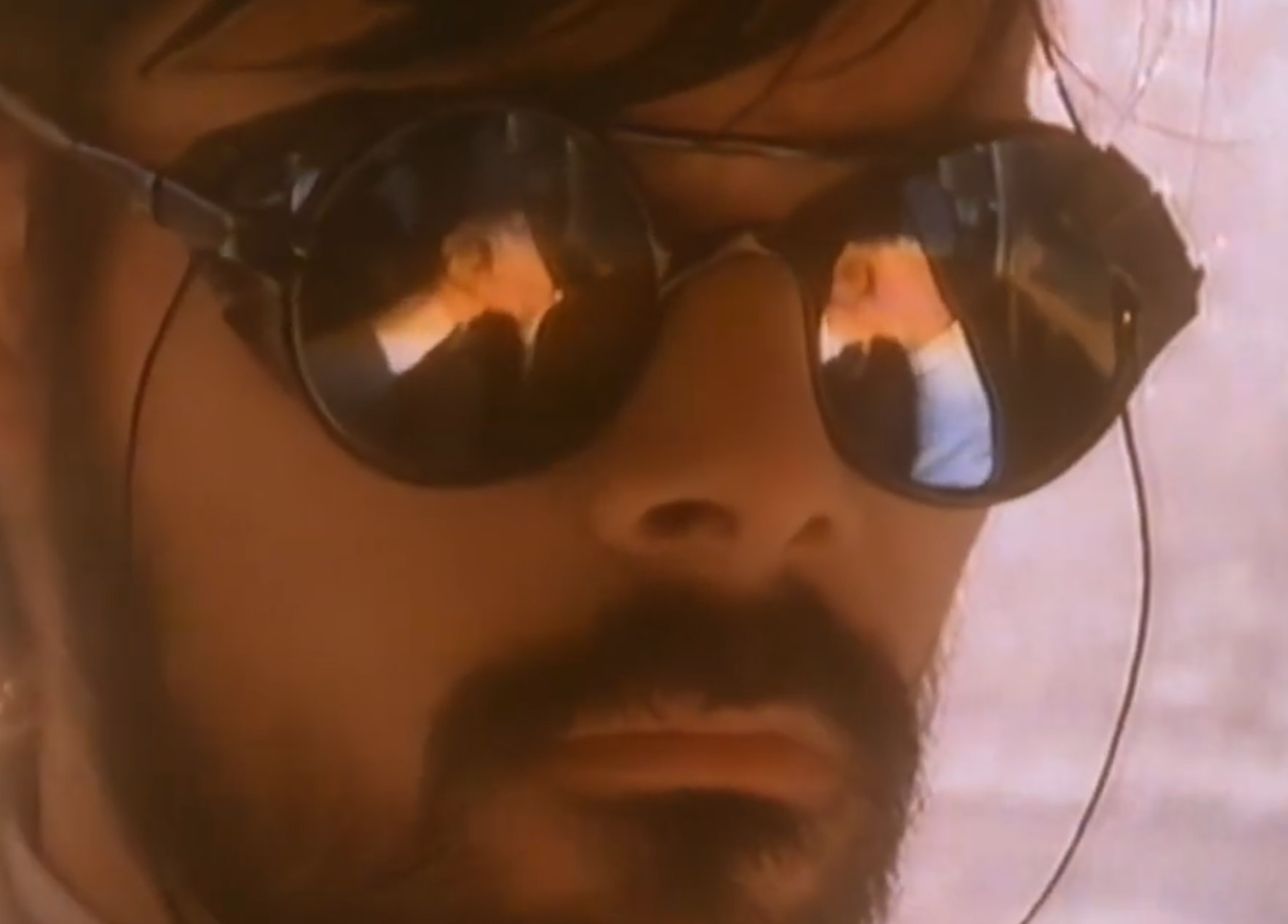This is the second time I tried installing Mint on my PC. First time the installer stalled and went nowhere for 40 minutes, second time I’m missing the first option for dual booting. My trust in Linux isn’t the highest right now.
Edit: I was able to get it working. I just shrunk my D: drive by 100GB, for some reason that made it work.
https://itsfoss.com/guide-install-linux-mint-16-dual-boot-windows/
But you should really just install to it’s own disk. It will save you a lot of pain in the future
It says “you can create or resize partitions”…am I missing something?
What I am missing is the third option for an express dual boot option, which was there the first time around.
Okay but you can dual-boot with a partition. That’s how it was done for decades previously.
Your drive is encrypted. You either need to disable that, or boot back into Windows and shrink the partition and clear up space to install.
The only other option the installer sees with no free space is take over the entire drive.
Open windows and shrink your boot partition by whatever you want Linux to take. Leave the space unallocated and delete any secondary partitions you may have already created in the first failed installation.
Then, start the Linux installation again and see if that works.
If you have a second drive that’s a much better choice because windows will regularly fuck up the Linux part of the bootloader and good luck fixing it.
Go log into windows, backup the second drive files somewhere else and format it, then install Linux there.
I just hop into my uefi menu on boot and select the windows disk to load whenever required instead of a dual boot bootloader because I know windows will not damage it
I tried that, but I had to shrink the second disk instead. Something about unmovable files on the C: drive that I couldn’t get rid of. But now that I’ve shrunk the D: drive it just seems to work. I got the missing option back and everything.
the unmovable files are swap and hiber files, there are tutorials on how to delete those
Are you using a single drive for both operating systems or giving each their own drive? If it’s the former, then it looks like you’ll have to manually shrink the Windows partition and then create the necessary partitions for Mint.
I don’t really mind either way. I don’t really know what to do though.
Separate drives is safer since Windows might overwrite the bootloader when it updates. If you can’t do separate drives, then you want the second option on your screen right now.
The second option doesn’t seem to show me what is on the second disk. It shows me the capacity, but not the used space, and I know there’s stuff on there.
Just boot a gparted USB and resize it yourself.
I’m not really sure what to do then. You might have better luck asking on the Mint forums.
is your windows encrypted?
Not that I know. I didn’t set it up to be, and I had no issue selecting the first option the first time around.
If your CPU supports TPM2.0 and tou set up Windows using a Microsoft Account, your OS Volume is likely to be encrypted with Bitlocker.
in the live linux mint environment, gparted or disks should give you a clue. if it just shows zero space free for that partition or can’t mount it, it probably is–go into windows, disable device encryption and let it complete that process. while you’re waiting for that, find the rest of the power options (in control panel–via ‘windows tools’ in win11) and disable ‘fast startup’.
What are your “something else” options?
Those are the options for setting up custom partitions ans formatting drives.